Tips for Virtually Connecting with Loved Ones
Many phones, tablets and computers have free and easy ways to communicate with friends and family using video, voice or text. Follow the steps below when using your personal smartphone, tablet or computer.
Please ask a nurse or nurse manager if you or your loved ones need help obtaining a smartphone, tablet, computer or charger.
Step 1: Find an app
If your personal smartphone, tablet or computer has a camera there is a good chance you have an app already installed to connect with your loved ones virtually. You and the person you are trying to connect with must use the same app.
Common video chat apps on smartphones and devices:
Apple Devices
![]() FaceTime
FaceTime
Android Devices
![]() Google Duo
Google Duo
If your device has a camera but does NOT have FaceTime or Google Duo, you can download one of the apps below to connect with loved ones via video, voice or text.
![]() Facebook Messenger (messenger.com)
Facebook Messenger (messenger.com)
![]() Skype (skype.com)
Skype (skype.com)
![]() Google Hangouts (hangouts.google.com)
Google Hangouts (hangouts.google.com)
![]() Zoom (zoom.us)
Zoom (zoom.us)
![]() WhatsApp (whatsapp.com)
WhatsApp (whatsapp.com)
![]() Signal Private Messenger (signal.org)
Signal Private Messenger (signal.org)
Step 2: Connect to Wi-Fi
If you plan to use the video feature of the app you have selected, make sure you are connected to Wi -Fi. For patients, it’s best to connect to our guest Wi-Fi (ummhcguest).
Step 3: Video chat, call or text your loved ones
Once connected to Wi-Fi, you can connect to your loved one through a video chat. Please see the instructions below for connecting through FaceTime or Google Duo. Or, you can call or text loved ones.
Instructions for Apple Devices
- If you have the person’s phone number or email address already saved in your contacts, tap the plus button +, start typing the person’s name and select it when it pops up.
- If you do not have the person’s contact information stored in your contacts, tap the plus button +, type the person’s phone number or email address and then tap send.
- Once your contact(s) are in the To: field, tap the appropriate icon to either make a voice-only call or video call
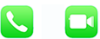
Instructions for Android Devices - Google Duo
- Tap search contacts or dial.
- If you have the person’s phone number or email address saved in your contacts, begin to type their name. Select it when you see it pop up.
- If you don’t have the person’s contact information stored in your contacts, type in their phone number or email address.
- Once you select their name, you will have the option to select voice, video or message.
- If you only see invite when you select the person you are trying to reach, then the person doesn’t have the Google Duo app installed on their device and may not be able to connect with you through Google Duo. Please see the opposite side of this sheet for other possible apps you can try, as long as your loved one also has the chosen app installed on their phone.
